api.video's Zoom recordings import tool
Introduction
Welcome to the documentation for the Zoom to api.video recording migration application.
With this application, you can quickly and efficiently transfer your Zoom recordings to api.video, providing you with a secure and reliable platform to store and share your recodrings.
This documentation will provide you with all the information you need to install and use the app.
Installing the application
Prerequisites
- Being admin of a Zoom account
- Having an api.video account: you need to have an api.video account. If you don't have one, you can create one for free on https://dashboard.api.video
Installation steps
Installing the application can be done in two ways:
- from the Zoom market place:
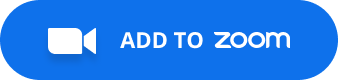
- by going on https://import.api.video/zoom and clicking on "Sign in to Zoom"
Scopes
By installing the application, you will be asked to grant the following permission scopes:
- account:read:admin (In order to retrieve all the recordings of your Master Account)
- recording:read:admin (In order to be able to download the recordings video files)
This scope is required to be able to list and import your recordings.
Usage
Once the application is installed, you will be able to select the recording you would like to import to api.video.
Once you have selected the recording, after clicking on "Import", you will be redirected to a progress page where you will be able to see the progress of the import.
Your recording will be quickly imported and you will be able to access it from the api.video dashboard.
Application removal
To remove the "api.video import tool" application, you can follow one of these two methods:
1st method (prefered): revoking the access token from the application
Go to https://import.api.video/zoom.
If you're currently logged in, you will see a "Revoke Zoom access" link right under the "Successfully signed into Zoom" button. Click on it and the access token used by the application to access your Zoom data will be revoked.
2nd method: disconect the application from the Zoom Marketplace
- Log in to your Zoom account and navigate to the Zoom App Marketplace.
- Click Manage > Added Apps or search for the "api.video import tool" app.
- Click the "Remove" button.
Deleting the imported recordings from api.video
If you want to delete your imported recordings, you can do so from the api.video dashboard.
Go to the "Videos" section and select the video you want to delete. Click on the "Delete" button.
Troubleshooting
If you encounter any issue, feel free to contact us at help@api.video.